WhatsApp has become one of the most popular messaging apps in the world, with over 2 billion users worldwide. It has revolutionized the way we communicate, allowing us to send messages, make voice and video calls, and share media files with ease. The app’s simplicity and user-friendly interface have made it a favorite among people of all ages.
In today’s fast-paced world, WhatsApp has become an essential tool for communication. Whether it’s staying in touch with friends and family, collaborating with colleagues, or conducting business transactions, WhatsApp provides a convenient and efficient way to connect with others. With its end-to-end encryption, users can also feel secure knowing that their conversations are private and protected.
Key Takeaways
- WhatsApp is a powerful communication tool that can be used for personal and professional purposes.
- Setting up a WhatsApp account is easy and straightforward, and requires only a phone number.
- Understanding the basics of the WhatsApp interface, such as chats, calls, and status updates, is essential for effective communication.
- Tips for effective communication on WhatsApp include using emojis, voice messages, and group chats.
- Customizing your WhatsApp profile and managing your contacts can help you stay organized and make the most of the app.
Setting Up Your WhatsApp Account: A Step-by-Step Guide
To get started with WhatsApp, you’ll need to download and install the app on your smartphone. Simply go to your device’s app store, search for WhatsApp, and click on the download button. Once the app is installed, open it and follow the on-screen instructions to create your account.
To create a WhatsApp account, you’ll need to provide your phone number. This is because WhatsApp uses your phone number as your unique identifier. After entering your phone number, you’ll receive a verification code via SMS or phone call. Enter this code into the app to verify your account.
Once your account is verified, you can set up your profile by adding a profile picture and a status. Your profile picture can be a personal photo or an image that represents you. Your status can be a short message that tells others what you’re currently doing or how you’re feeling.
Navigating the WhatsApp Interface: Understanding the Basics
The WhatsApp interface is designed to be intuitive and easy to navigate. At the bottom of the screen, you’ll find the chat icon, which allows you to access your conversations. When you tap on a chat, you’ll see the conversation history and can send messages to the contact.
The status feature in WhatsApp allows you to share updates with your contacts. You can post text, photos, videos, or even GIFs as your status. Your status will be visible to all your contacts for 24 hours before it disappears.
To access settings and options in WhatsApp, tap on the three dots in the top right corner of the screen. From here, you can customize your app settings, manage your account, and access additional features such as WhatsApp Web.
Chatting Like a Pro: Tips for Effective Communication
When it comes to messaging on WhatsApp, there are a few best practices to keep in mind. First, be mindful of your tone and language. Remember that text messages can sometimes be misinterpreted, so choose your words carefully to avoid misunderstandings.
Emojis and stickers can add a fun and expressive touch to your messages. WhatsApp offers a wide range of emojis and stickers that you can use to convey emotions or add some humor to your conversations.
If you prefer to send voice messages instead of typing, WhatsApp allows you to record and send voice messages with ease. Simply tap and hold the microphone icon next to the text input field, record your message, and release the button to send it.
WhatsApp also allows you to send media files such as photos, videos, and documents. To send a media file, tap on the attachment icon next to the text input field and choose the file you want to send from your device’s gallery or file manager.
Managing notifications is important to ensure that you don’t miss any important messages. In WhatsApp settings, you can customize your notification preferences, such as enabling or disabling message previews, choosing notification sounds, and setting up vibration alerts.
Customizing Your WhatsApp Experience: Personalizing Your Profile
WhatsApp allows you to personalize your profile by changing your profile picture and status. Your profile picture is the image that will be displayed next to your name in your contacts’ WhatsApp lists and in your chat conversations. You can choose a photo from your device’s gallery or take a new photo using the camera.
Your status is a short message that appears below your name in your contacts’ WhatsApp lists. It can be a simple text message or a combination of text and emojis. You can change your status as often as you like to reflect your current mood or activities.
In addition to personalizing your profile, you can also customize chat backgrounds in WhatsApp. The app offers a variety of pre-installed backgrounds to choose from, or you can use your own photos as chat backgrounds.
WhatsApp also offers a web version and desktop versions that allow you to access your messages and chats from your computer. To use WhatsApp Web, simply open the web browser on your computer and go to web.whatsapp.com. Scan the QR code on the screen using your phone’s camera, and you’ll be logged into WhatsApp Web.
Managing Your Contacts: Organizing Your Network

Adding and deleting contacts in WhatsApp is simple. When you first set up WhatsApp, it will automatically sync with your device’s contacts and add any contacts who are already using WhatsApp to your WhatsApp contact list. To add a new contact, simply go to the chat screen, tap on the new chat icon, and select “New Contact.” Enter the contact’s name and phone number, and they will be added to your WhatsApp contact list.
To delete a contact, go to the chat screen, swipe left on the contact you want to delete, and tap on the delete icon. Keep in mind that deleting a contact from WhatsApp will not remove them from your device’s contacts.
Creating and managing contact lists in WhatsApp can help you stay organized and easily find the contacts you want to message. To create a contact list, go to the chat screen, tap on the new chat icon, and select “New Group.” Add the contacts you want to include in the group, give the group a name, and tap on the create button. You can then send messages to the entire group by selecting the group chat.
The broadcast feature in WhatsApp allows you to send a message to multiple contacts at once without creating a group. To use the broadcast feature, go to the chat screen, tap on the new chat icon, and select “New Broadcast.” Select the contacts you want to include in the broadcast, compose your message, and tap on the send button.
Group Chats: Collaborating with Friends and Family
Group chats in WhatsApp are a great way to collaborate with friends and family. You can create a group chat by going to the chat screen, tapping on the new chat icon, and selecting “New Group.” Add the contacts you want to include in the group, give the group a name, and tap on the create button.
Once a group chat is created, you can send messages, photos, videos, and documents to all members of the group. You can also customize the group settings by tapping on the group name at the top of the chat screen. From here, you can change the group’s name and profile picture, manage group participants, and adjust privacy settings.
WhatsApp offers several features that make group messaging more efficient. For example, you can mention specific members of a group by typing “@” followed by their name. This will send them a notification and highlight their name in the message.
You can also reply to specific messages in a group chat by long-pressing on a message and selecting “Reply.” This will create a threaded conversation within the group chat, making it easier to follow multiple conversations at once.
When participating in a group chat, it’s important to be mindful of others and follow some best practices. Avoid sending too many messages at once or spamming the group with irrelevant content. If you have a lot to say, consider sending multiple messages instead of one long message to make it easier for others to read and respond.
Advanced Features: Exploring Hidden Gems
WhatsApp offers several advanced features that can enhance your messaging experience. If you’re using WhatsApp for business, you can create a business profile that includes information such as your business name, address, and contact details. This allows customers to easily find and connect with your business.
WhatsApp also allows you to make voice and video calls to your contacts. To make a voice call, go to the chat screen, open the chat of the contact you want to call, and tap on the phone icon at the top right corner of the screen. To make a video call, tap on the video camera icon instead.
WhatsApp payments is another advanced feature that allows you to send and receive money from your contacts. To use this feature, go to the chat screen, open the chat of the contact you want to send money to, and tap on the attachment icon. From here, select “Payment” and follow the on-screen instructions to complete the transaction.
Troubleshooting Common Issues: How to Fix Problems
While WhatsApp is generally a reliable app, there may be times when you encounter issues or problems. Here are some common issues and how to fix them:
– If you’re experiencing issues with WhatsApp, such as crashes or freezes, it’s always a good idea to check if there is an update available. Updates often include bug fixes and performance improvements that can resolve common issues.
– If WhatsApp is not working properly, clearing the app’s cache and data can sometimes help. To do this, go to your device’s settings, find the apps section, locate WhatsApp in the list of installed apps, and tap on “Clear cache” and “Clear data.”
– If you’re having trouble receiving messages or notifications, make sure that WhatsApp has the necessary permissions to access your device’s notifications. Go to your device’s settings, find the apps section, locate WhatsApp in the list of installed apps, and make sure that notifications are enabled.
Staying Safe on WhatsApp: Protecting Your Privacy and Security
When using WhatsApp, it’s important to take steps to protect your privacy and security. Here are some best practices to keep in mind:
– Enable two-factor authentication: Two-factor authentication adds an extra layer of security to your WhatsApp account. It requires you to enter a PIN code in addition to your phone number when logging into WhatsApp on a new device.
– Be cautious of unknown contacts: Avoid accepting friend requests or messages from unknown contacts. Scammers and hackers may try to impersonate someone you know or send malicious links or files.
– Report and block unwanted contacts: If you receive messages or calls from unwanted contacts, you can report and block them in WhatsApp. To do this, go to the chat screen, open the chat of the contact you want to block, tap on the contact’s name at the top of the screen, scroll down, and select “Block.”
WhatsApp has become an indispensable tool for communication in today’s digital age. Its popularity and user-friendly interface have made it a favorite among people of all ages. By following the step-by-step guide and implementing the tips and best practices mentioned in this article, you can use WhatsApp effectively and make the most out of its features. Whether you’re staying in touch with loved ones, collaborating with colleagues, or conducting business transactions, WhatsApp provides a convenient and secure platform for communication.
If you’re looking to take your WhatsApp skills to the next level, you won’t want to miss this article from Martech. They’ve compiled a comprehensive list of tips and tricks for beginners, helping you go from a WhatsApp novice to a true ninja. From mastering group chats to utilizing hidden features, this article has got you covered. Check it out here: https://martech.com.my/.
FAQs
What is WhatsApp?
WhatsApp is a messaging app that allows users to send text messages, voice messages, make voice and video calls, share photos, videos, documents, and location with other WhatsApp users.
How do I download WhatsApp?
You can download WhatsApp from the App Store (for iPhone users) or Google Play Store (for Android users). Simply search for “WhatsApp” and click on the download button.
Is WhatsApp free?
WhatsApp is free to download and use. However, you will need an internet connection to use the app. If you are using mobile data, your network provider may charge you for data usage.
How do I create a WhatsApp account?
To create a WhatsApp account, download the app and follow the on-screen instructions to enter your phone number and verify it. Once verified, you can set up your profile and start using the app.
Can I use WhatsApp on my computer?
Yes, you can use WhatsApp on your computer by downloading the WhatsApp desktop app or by accessing WhatsApp Web on your browser.
How do I add contacts on WhatsApp?
To add contacts on WhatsApp, go to the “Chats” tab and click on the “New Chat” icon. Then, click on “New Contact” and enter the contact’s name and phone number.
How do I make a voice or video call on WhatsApp?
To make a voice or video call on WhatsApp, go to the chat of the person you want to call and click on the “Call” or “Video Call” icon at the top right corner of the screen.
How do I backup my WhatsApp chats?
To backup your WhatsApp chats, go to “Settings” > “Chats” > “Chat Backup” and click on “Back Up Now”. You can also set up automatic backups by selecting the frequency of backups.